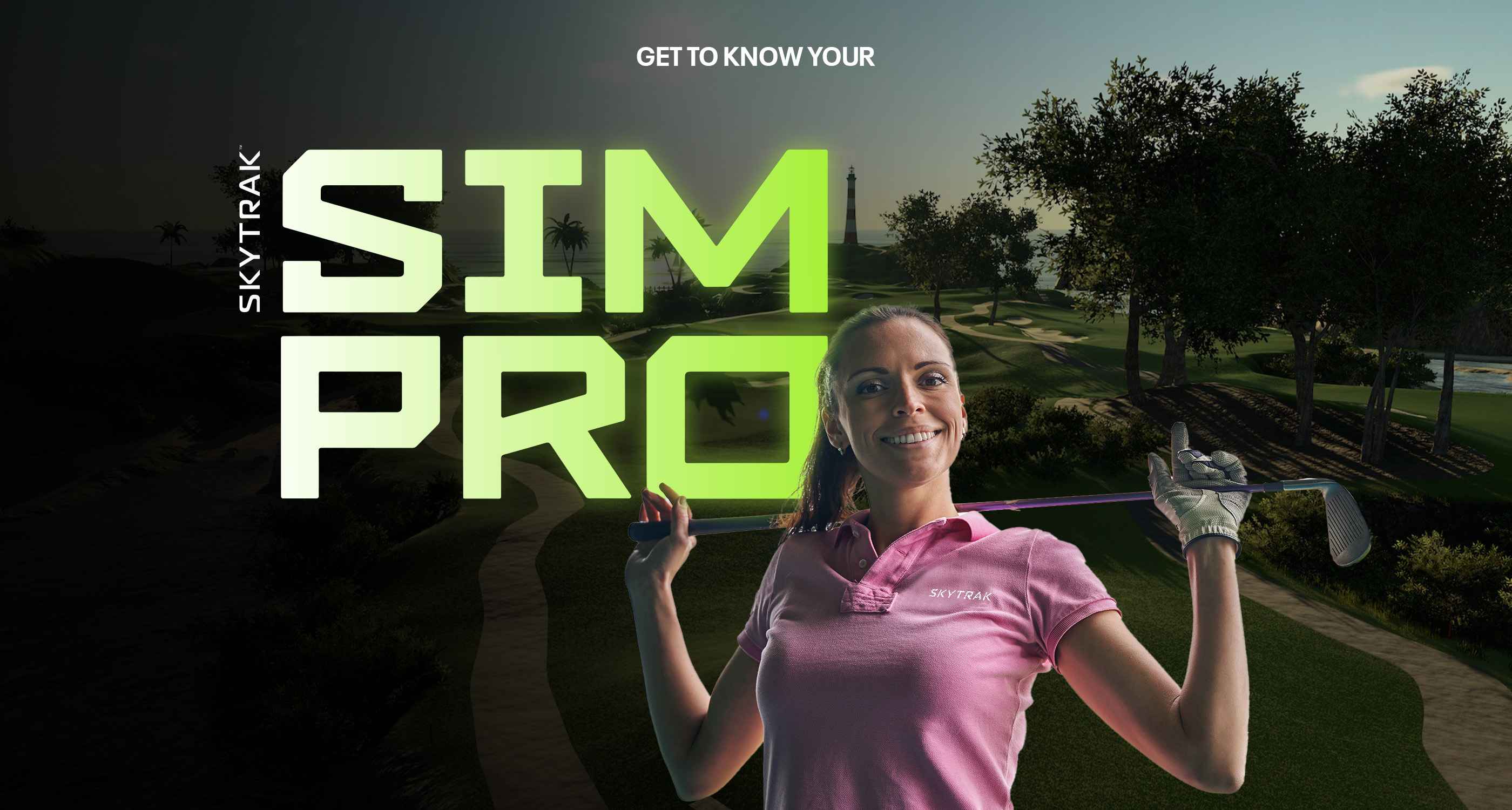How can we help you?
Below is a list of the questions we receive most frequently. If you don't find what you're looking for, please don't hesitate to contact us at any time via phone, chat, or email.
Support Hours
Phone: 1-833-759-8725
Mon - Fri: 7:00 AM - 5:00 PM MDT
Sat - Sun: Closed
Live Chat (Fastest Response)
Mon - Fri: 7:00 AM - 5:00 PM MDT
Sat - Sun: 10:00 AM - 4:00 PM MDT
Sales Hours
Phone: 1-833-759-8725
Mon - Fri: 7:00 AM - 5:00 PM MDT
Sat: 7:00 AM - 4:00 PM MDT
Live Chat (Fastest Response)
Mon - Fri: 7:00 AM - 5:00 PM MDT
Sat: 7:00 AM - 4:00 PM MDT
Frequently Asked Questions
Find answers to common questions
Resources
Access user manuals and more
Holiday FAQs
Holiday Return Policy
All items purchased between November 1st - December 31st, 2025 are eligible for return until January 31st, 2026. This policy allows you to shop with confidence this holiday season!
Holiday Shipping Policy
Our team will be shipping orders promptly throughout the holiday season. Due to increased demand, all orders will ship within 3-5 business days. Thank you for your patience.
For Simulator Studio purchases, orders must be in by 12PM on December 14th, 2025 in order to have your package arrive by Christmas.
For Launch Monitor purchases, orders must be in by 12PM on December 18th, 2025 in order to have your package arrive by Christmas.
Our warehouse will be closed December 25th & 26th, 2025 and January 1st, 2026. We will only ship half days on December 24th & 31st.
FAQs
Find quick answers to your most pressing questions about SKYTRAK, designed to help you get back to improving your game faster.
How can I renew my membership plan?
Your membership subscription will automatically renew annually, unless you cancel before your renewal date. You may manage or cancel your subscription at any time by going into your Clubhouse portal or by contacting customer service. Give us a call at 1-833-759-8725 or use our Chat for fastest response time.
Does SKYTRAK offer automatic membership renewals?
Yes! If you had a previous plan you can log in to Clubhouse and turn it on. If you are purchasing a new plan, you have the option to select auto-renew. You may manage or cancel your subscription at any time by going into your Clubhouse portal or by contacting customer service. Give us a call at 1-833-759-8725 or use our Chat for fastest response time.
Why did you change your Software Plans?
We made it more simplistic to get the right package for you. Instead of having to purchase each component individually, we've created bundles, so you only have to purchase one plan instead of 3. Also, all expiration dates will now be aligned.
I have Essential & Trackman today, but I don't see that on the website. Is that option going away?
If you previously purchased Essential + Trackman, we will honor your subscription and allow you to continue to renew into it. We would recommend turning on your auto-renew so that your subscription doesn't lapse.
As a new customer, the only way to experience our Trackman software is to purchase our Elite Plan which offers our full Course Play library.
Detach SKYTRAK Launch Monitor from an account
If it comes the time that you would like to gift your unit or resell it, you need to detach the unit from your account, please follow these steps:
- Log in to your account on the website.
- Got to the Menu on your left hand side and select "My devices".
- You will be able to see the device attached to your account. Select Detach and confirm. If you have multiple devices make sure you select the correct ESN.
In this last section you can also report your unit as stolen if this has been the case.
*The new user will have to register the device to their account, after the unit is no longer attached to the original account.
SKYTRAK+ Network Password
Select the STPLUS_XXXXXX network and enter the password: skytrakplus
How To Connect my SKYTRAK+ Launch Monitor (Connection Modes)
This article will help you connect your SkyTrak+ Launch Monitor to your chosen device (PC, Android, iPhone, iPad) and begin the SkyTrak+ experience with all it has to offer.
There are 3 modes that you can use to connect your SkyTrak+ Launch Monitor to your device.
- USB Mode - This mode is a wired connection via the provided USB Cable between the SkyTrak+ and chosen device. Internet connection is also available in this mode.
- Direct Mode - This mode is a direct, wireless connection between the Skytrak+ and your computer or mobile device with no internet availability. Password: skytrakplus
- Network Mode - This mode is a wireless connection between the Skytrak+ and chosen device that incorporates a internet connection. It is the recommended connection type for best results.
Quick Start Guides
What does my warranty cover?
Your SKYTRAK Consumer Warranty guarantees replacement in the event of product defect related to materials or craftmanship.
The warranty does not cover impact or cosmetic damages, damage by misuse, improper installation or testing, attempts to modify the product, attempted service (exceptions for battery replacement), or general wear and tear over the lifetime of the device, as well as any damages caused by spills, liquids, fires, power changes or other hazards outside of normal operation or use with 3rd party peripherals.
Need Help?
Give us a call at 1-833-759-8725 or use our Chat for fastest response time.